Terms of use
By using this service, you are agreeing to the terms of this agreement. If you do not agree to the terms of this agreement, do not use this service.The tool data provided by Garr Tool Company (“GARR TOOL”) is intended to be used for a purpose of simulation, etc. Therefore, such tool data does not constitute any warranty of specific features of GARR TOOL’s products. Further, GARR TOOL does not warrant that the tool data provided by GARR TOOL are free of defects and/or errors and are up-to-date. GARR TOOL does not warrant that the tool data are suitable for your software applications and for correct representation of tools with your software applications.
Title to and ownership of all tool data, including any and all intellectual property rights relating thereto, shall remain the exclusive property of GARR TOOL.
To the maximum extent permitted by applicable law, GARR TOOL disclaims all other warranties, either express or implied, including but not limited to implied warranties of merchantability and fitness for a particular purpose, with respect to the software, the data content, the accompanying written materials, and any accompanying hardware.
You shall not duplicate, publish or copy the GARR TOOL data or use the data for sales purposes unless you are authorized by GARR TOOL.
Garr Tool Company
May 1, 2023
Terms of use Version 1.0


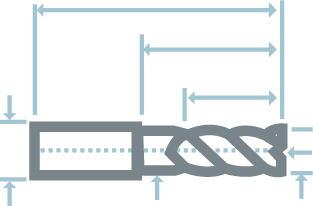
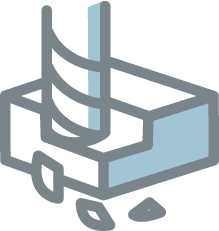
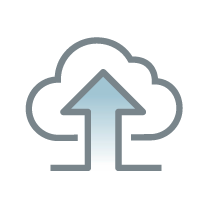
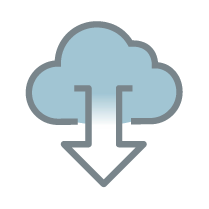
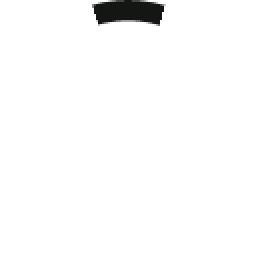
 Admin login
Admin login